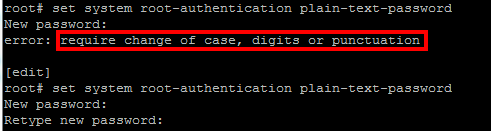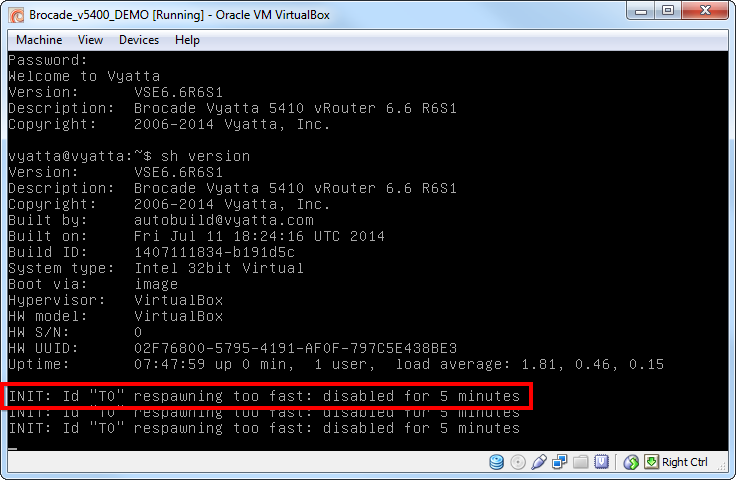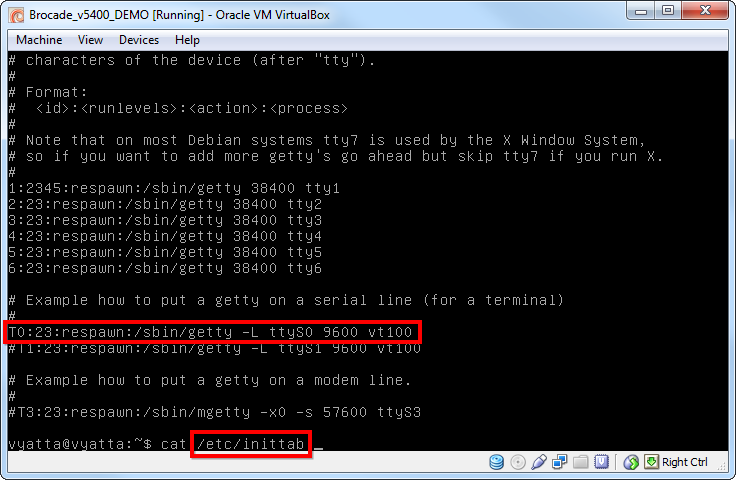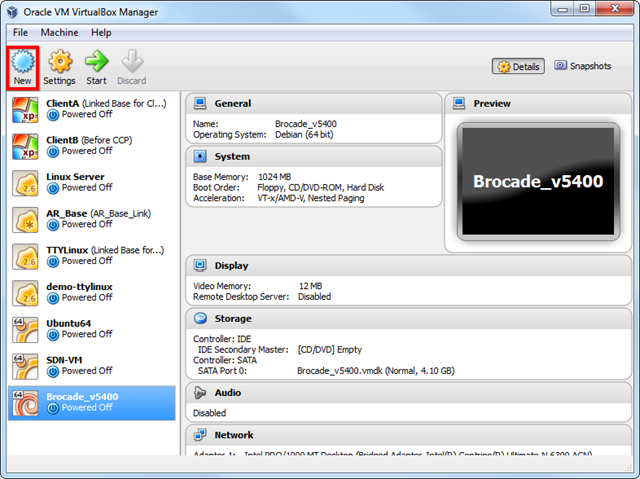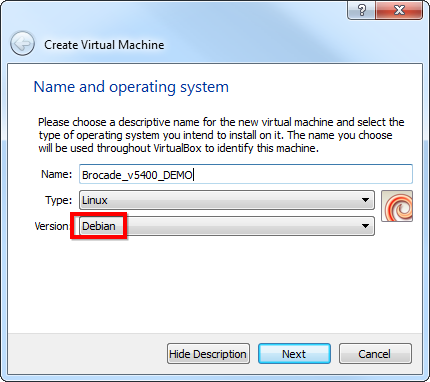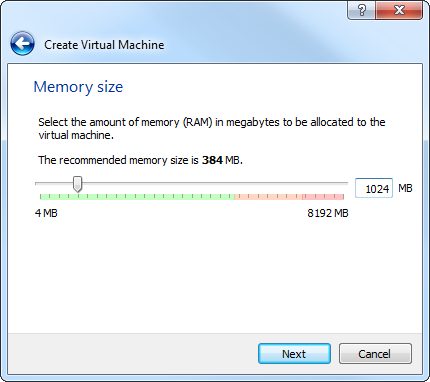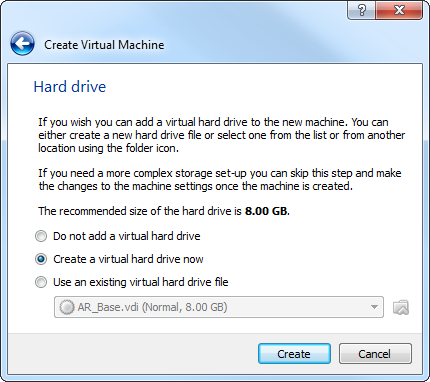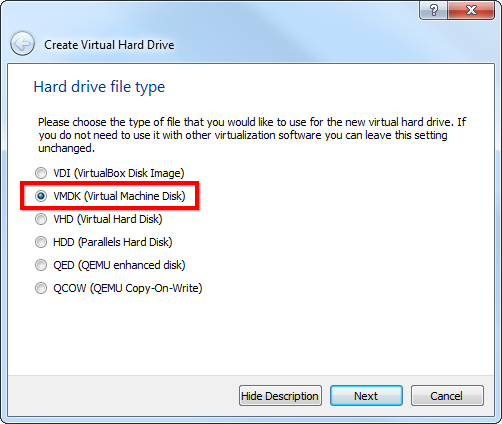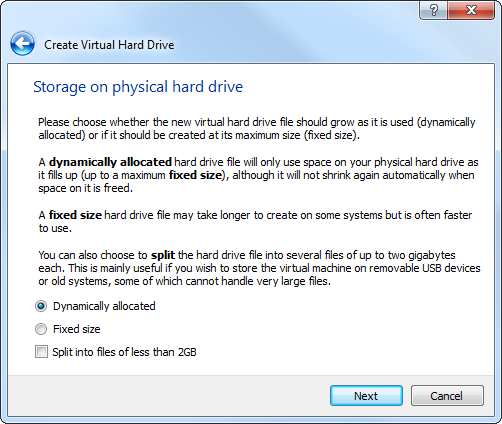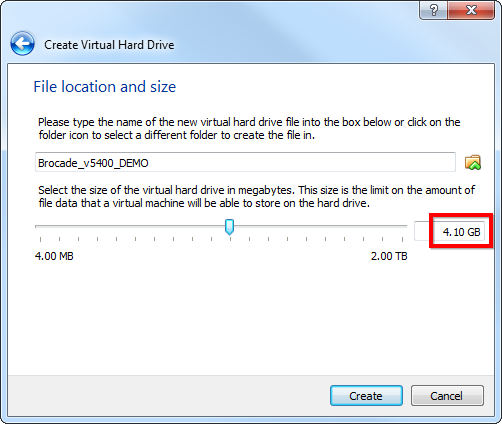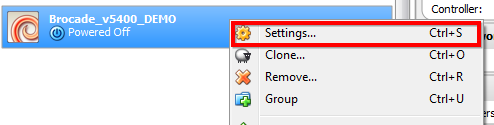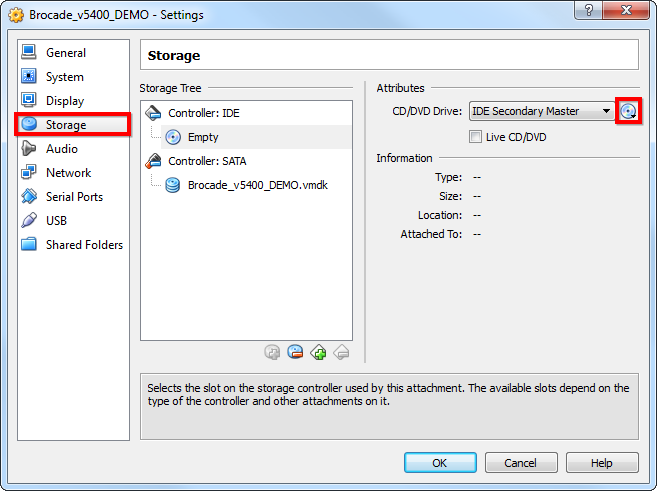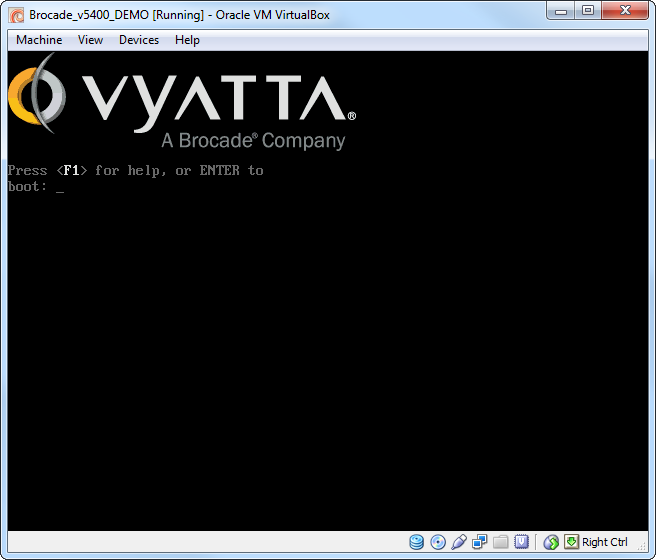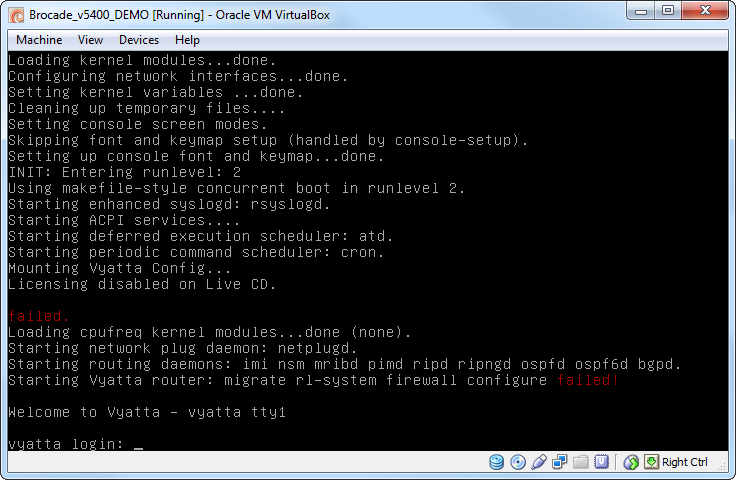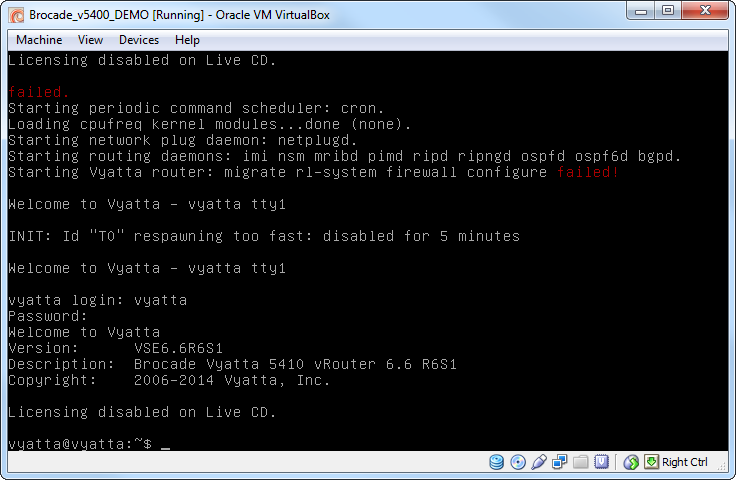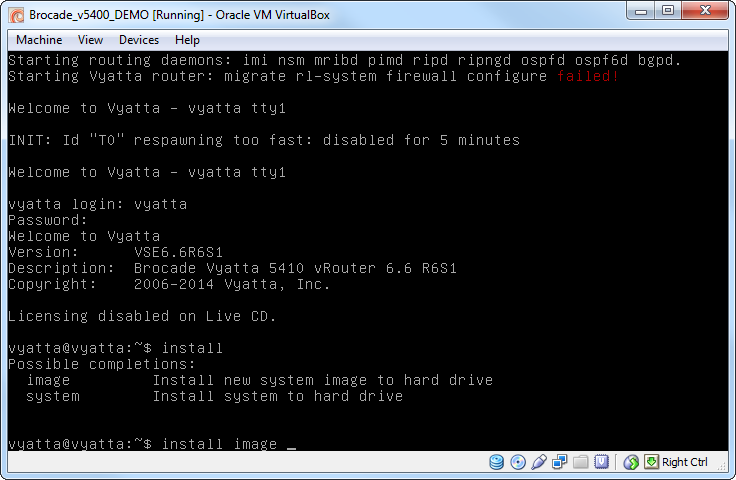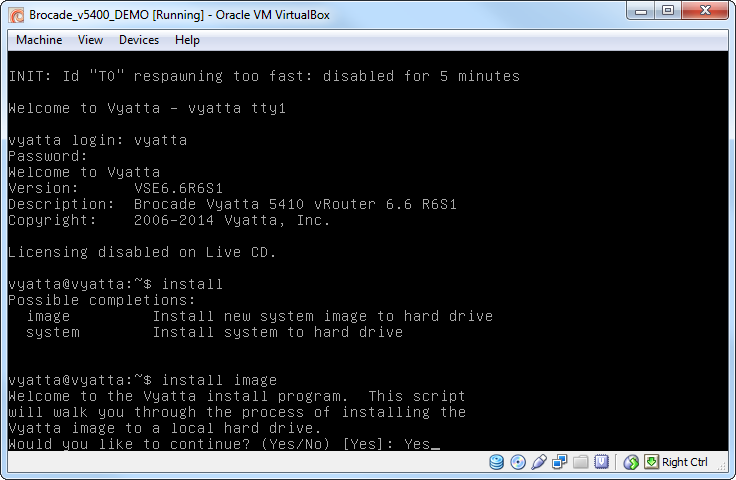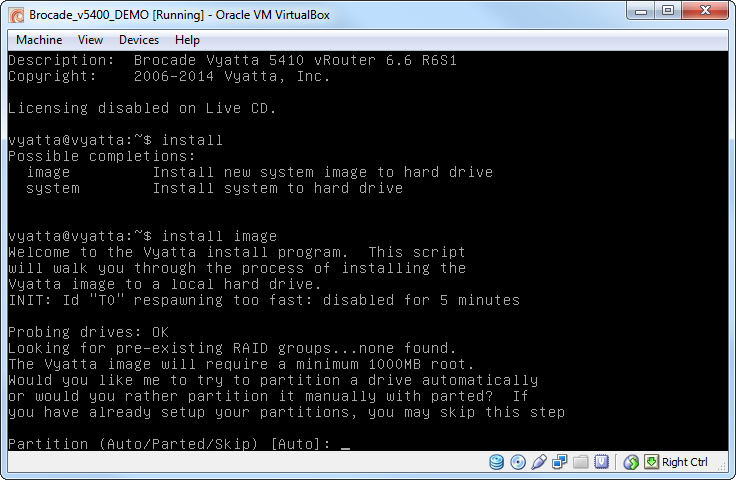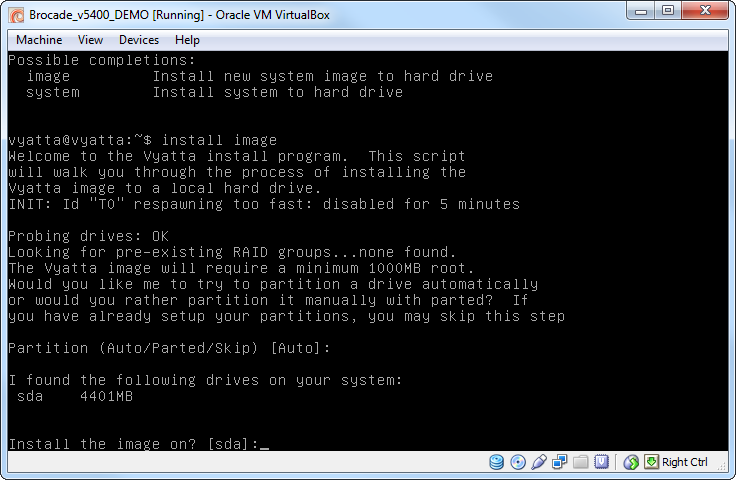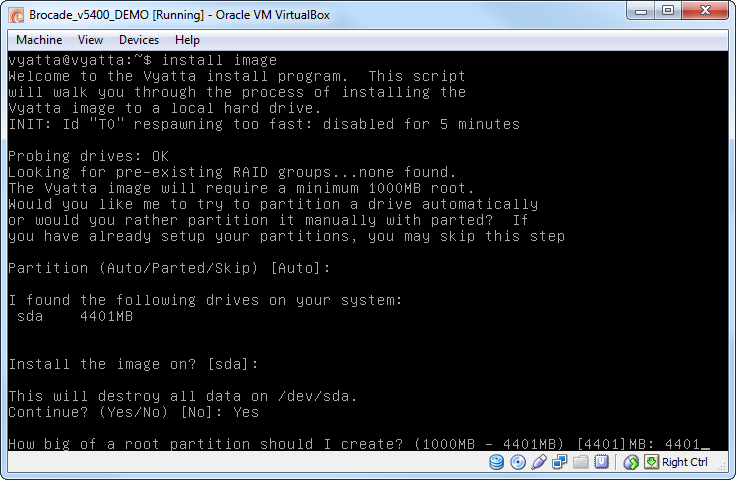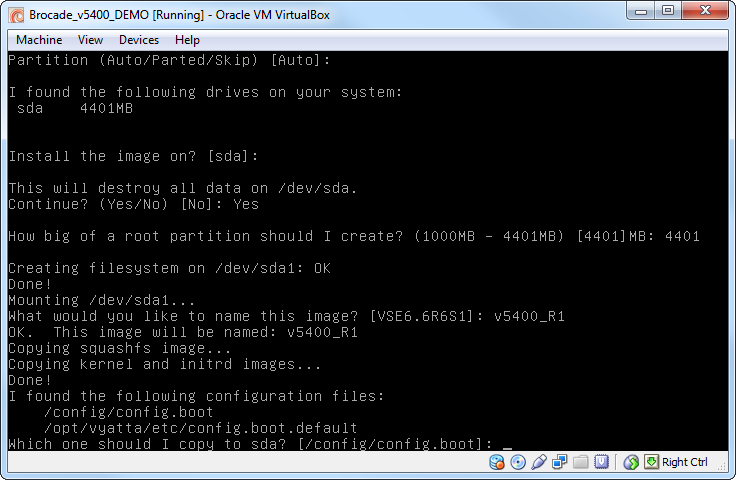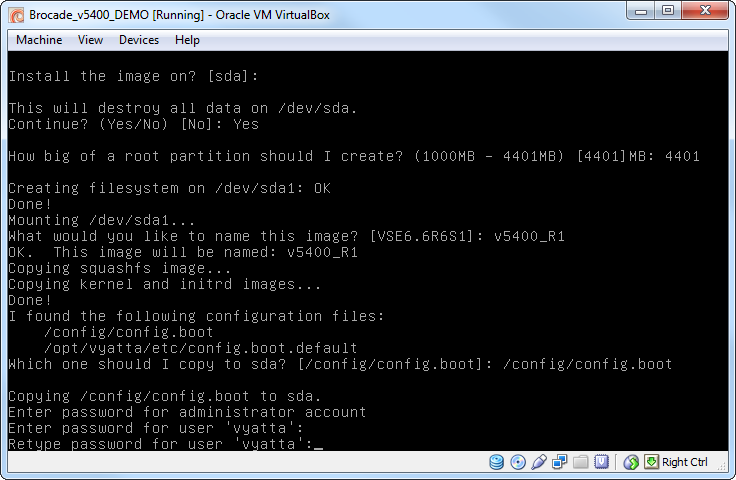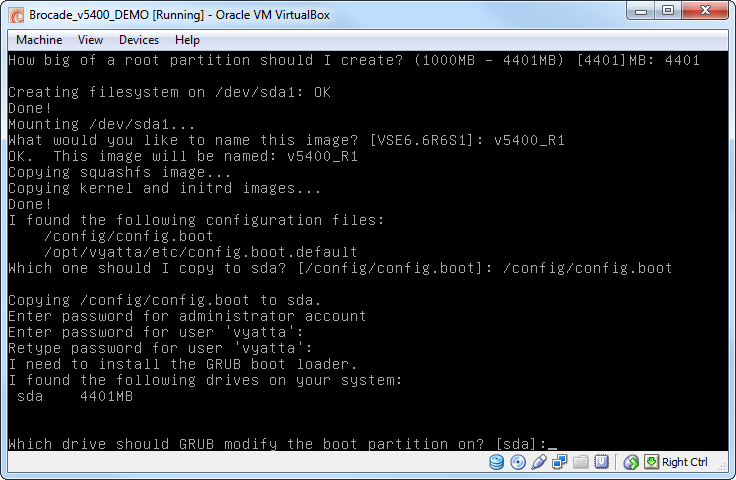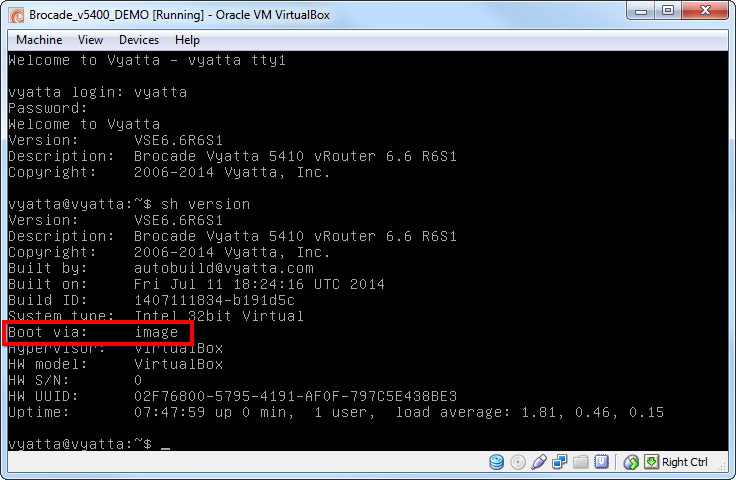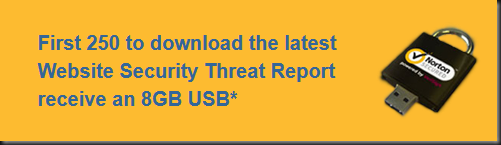Was trying to resize a VMDK disk and found out that the VBoxManage does not support VMDK as of yet (or my version of VirtualBox didn’t support it)
Important thing to take note when trying to resize !
- Resizing does not work if the guest has snapshots (prior to version 4.3.*)
- It will NOT work on Fixed drives
- VDI disk ONLY
*** after resize you NEED TO expand the partition using tools such as GParted !
Solution
- Shutdown the virtual machine
- Remove the virtual disk
- vboxmanage clonehd original.vmdk clone.vdi --format vdi
- vboxmanage modifyhd clone.vdi --resize 40960
- vboxmanage clonehd clone.vdi newdisk.vmdk --format vmdk
Finally download GParted Live CD and boot it up. Resize the partition and format it.
Done.