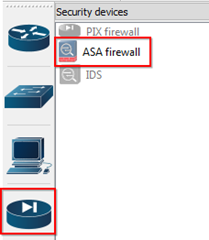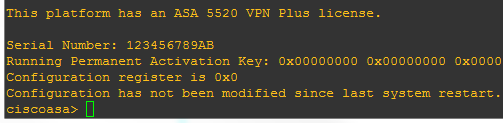Setting up ASA inside GNS3 has been simplified by the GNS3 team, as now you just need to have the appropriate Initrd and Kernel files then you are good to go.
Prequisites:
*** I cant provide the ASA files ***
After you have the required files, just fire up GNS3 and point it to the right path.
GNS3 > Edit > Preferences > Qemu > ASA >
Under the ASA Settings, Preconfiguration .. select the proper version you are trying to load. Eg. 8.0(2) or 8.4(2)
All the RAM, Number of NICs, NIC model and Qemu Options will be automatically populated.
Then under ASA Specific Settings, select the path to the Initrd and Kernel files.
Finally click Save and you will see the setting save under ASA Images.
Click OK to close the Preference window.
To test out your setting, go the device tab and click on the Firewall icon and you will notice the ASA firewall icon has color and no longer grayed out.
Drag and drop the ASA firewall icon to the Workspace and Run it .. then double click on the icon and it shall open the console via the default Putty application
Happy learning !